General Operation¶
Contents
This section provides a high-level overview of general IO-Snap operation.
Software Activation and Migration¶
Following installation, IO-Snap will open with a panel for entering a registration key. For demo/trial operation, simply select Demo Mode. To register, enter the Paid registration key you received upon purchase.
Each seat in a paid license enables operation by a single user. When connected to the internet, licenses can be moved from one to another computer. Go to Help > Deactivate to remove the registration key for the current installation from the IO-Snap License database. This will free up the registration key for installation elsewhere. Having been deactivated, this IO-Snap installation will open in Demo mode on next launch, and can be reactivated with a valid registration key at any time.
Keep your registration key in a safe place to retain IO-Snap portability! If you do lose your registration key, email info@IO-Snap.com or use the contact features on the IO-Snap website for assistance.
Opening Window¶
IO-Snap opens with a fresh workspace. There are two key areas of the opening window that convey important information.
Accounts Dropdown¶
The accounts identified in the Accounts Dropdown field are the currently active accounts. Upon application launch, the active accounts will be the U.S. accounts for the default year. The default year is the most recent year for which the data are available, and this depends on whether IO-Snap is running in Demo or Paid mode. In Demo mode, the default accounts are for the U.S. in 2003 and are provided at a high level of aggregation. The Demo is provided free of charge and, while limited in detail and available accounts, it is ideal for use in the classroom and as a Trial version for purchase evaluation.
In Paid mode, the most recent available U.S. accounts are the default, and the level of detail is comparable to the BEA Summary level at which the annual U.S. input-otput accounts are published. The IO-Snap website FAQ provides more information regarding frequency of accounts updates.
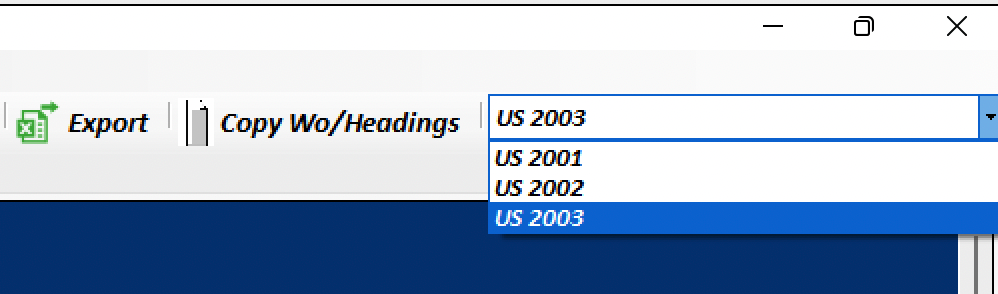
Workspace Summary¶
The Workspace Summary provides metadata for the currently active accounts. Workspace Summary fields identify the currently active accounts, identify certain analytical parameters and program states (e.g.,whether requirements tables have yet been generated) and define units of analysis. The meaning of entries in any fields that are not self-explanatory will become clear as you continue using IO-Snap. None of the values here can be altered directly by the user, but will be updated to reflect user changes elsewhere in the operation of the software. The Workspace Summary is useful for documenting the state of the current acccounts in use.
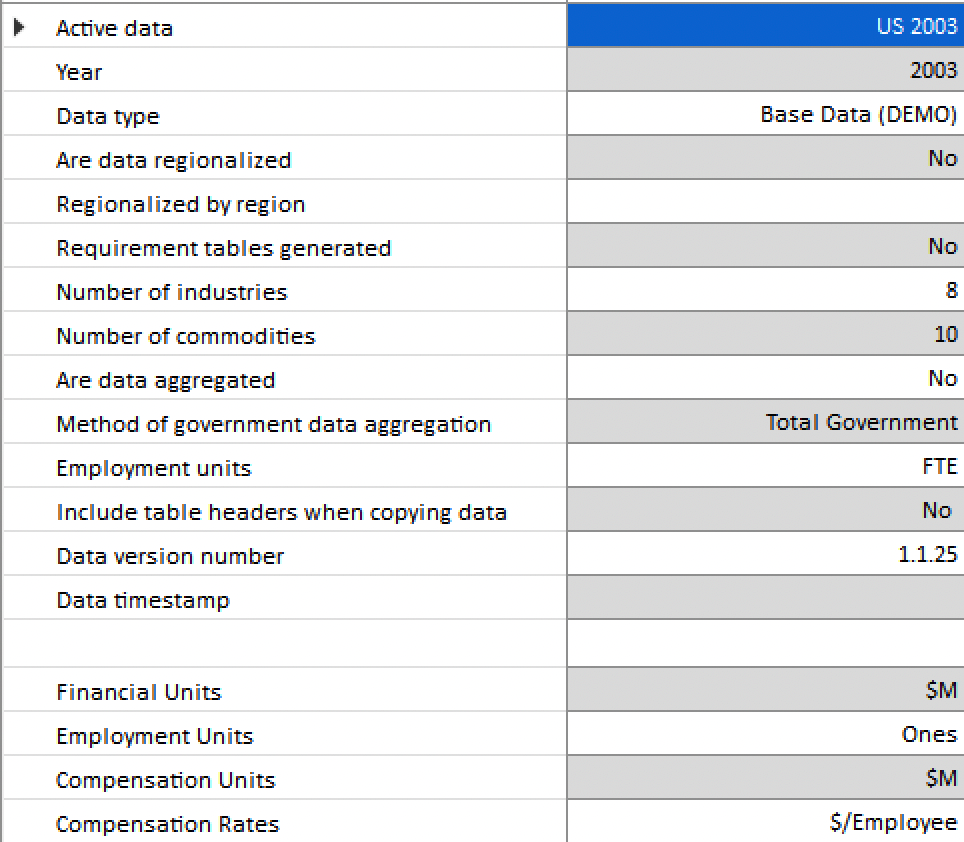
Data Display¶
Window Tabs¶
Display windows are initialized as tabs in the main application window. Each table generated during a work session occupies its own dedicated “child window” in the application “parent window.”
The currently active accounts can be changed at any time by the user. Data tabs displayed with the currently active accounts will continue to exist in the background but will not be displayed again until the accounts to which they relate are re-selected. Click on any tab to display its contents.
Tabs can be closed by clicking on the black or red X in the Ribbon. The black X closes all open tabs while the red X closes the currently active tab (whose contents are currently visible). Data in closed tabs is not longer accessible, but can be reproduced in the way they were originally created.
Imputed Data¶
When the data that drive the regionalization algorithms are displayed in a window, some cells will have a light yellow background shading. Most analysts are aware that published economic data often exclude data values that are suppressed to be in compliance with data disclosure rules. Yellow-shaded cells identify data values that have either been imputed or are aggregations of imputed values.
Detachable Windows¶
To facilitate direct comparisons and facilitate access, child windows can be detached from their parent windows. To detach a child window, simply double-click on the corresponding tab. Detached windows persist until closed by the user, until File > Program Reset is selected, or until the IO-Snap application is closed.
