Modify Data¶
There can be several reasons to edit the accounts manually. First, a user might wish to assess the economic impacts of a technology shift within an existing industry. Or, she might wish to gain insight into the implications of substituting one input for another. In both of these cases, editing the Use table offers a mechanism for analysis. Another context for direct accounts editing would be to model the impacts of a change in a regional industry’s output composition, possibly in recognition of a newly identified by-product. In this case, editing the Make matrix would be the approach.
However, the values in the Make and Use tables are interdependent. Changing a single value in the Use table, for example, alters the respective industry’s total cost of production, or Total Industry Input (TII) value. Because we are working with double-entry accounts, TII is definitionally equal to Total Industry Output (TIO). Because TIO also appears in the accounts Make table, some Make table adjustments must accompany Use table edits, and vice versa. IO-Snap provides balancing procedures that restore consistency to the accounts.
To modify input-output accounts data in IOSnap, navigate the main menu to Data > Edit > Modify Data, then select Use, Make, or Final Demand, depending on which data you wish to edit.
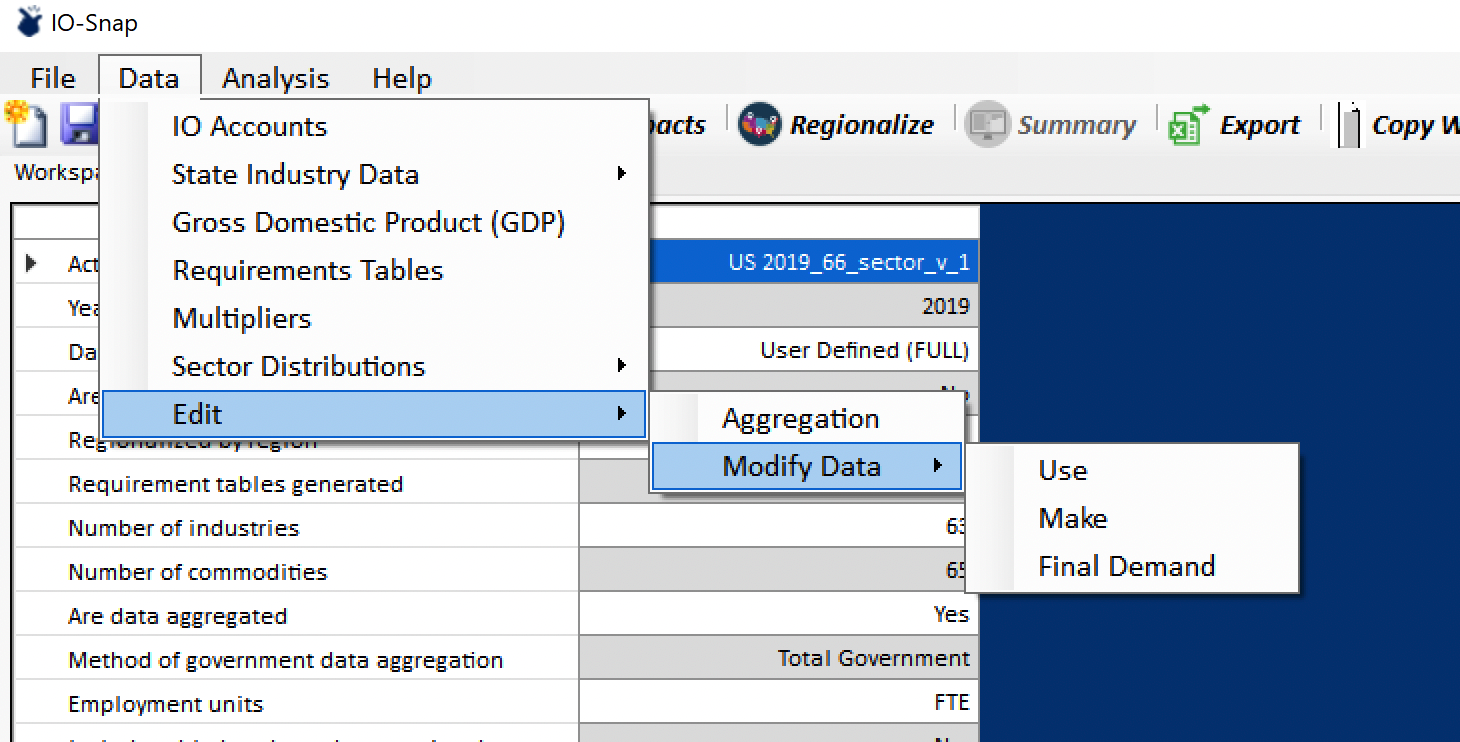
Use Table Editing¶
We have selected Use from the menu. This opens the Use table editing form. Because the Use table is a representation of commodities used by industries, it is appropriate to consider it as a collection of industry data columns for the purpose of manual editing. The left panel provides a list of industries that can be selected for editing. In the example, the example displays selection of the Primary Metals industry for editing.
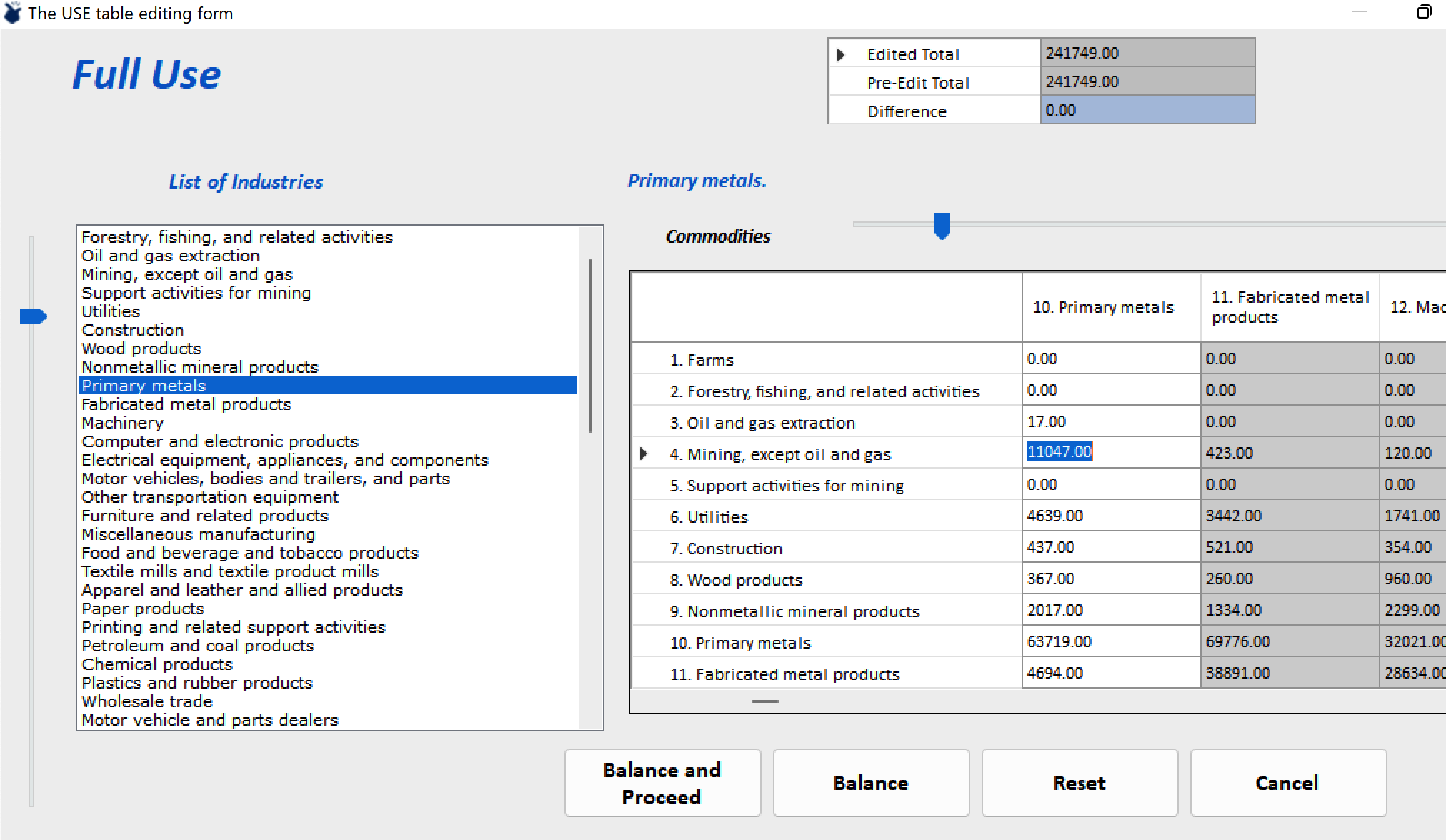
To assist in the editing process, the top panel provides values for the newly edited industry column total, the pre-edit total, and the difference that will be the focus of the Balance procedure when selected. Users may edit multiple industry column values, but only for one industry at a time. After making changes to any column, editing can be completed by clicking on the Balance button. Upon completing the final industry edits, Balance and Proceed will complete the Modify Data process and opens the IOSNAO Dataset Name form for saving the edited accounts.
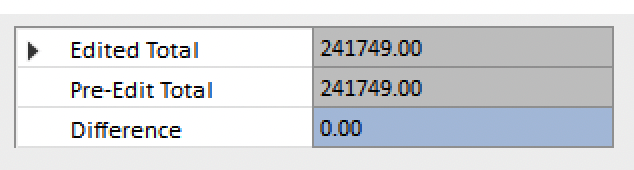
The Reset button will not undo edits made prior to balancing.
Although it is possible to edit more than one industry in the editing process, the likelihood of the “negative imports” condition increases with multiple industry-editing, but IO-Snap does not indicate which industry edits have created the problem. For this reason, users might choose to edit only one industry, save the accounts, then open the saved accounts for the next industry to edit, and so on.
Edited U.S. accounts can be the foundations for regionalization, but as always, regional tables cannot be further regionalized.
Warning
Here there be dragons! Because we begin with balanced accounts, and because IO-Snap balancing procedures use trade for final adjustments, table editing can result in new accounts with “negative imports,” an odd construct to be sure. Users can reject this outcome and return to the editing form or choose to ignore the warning and proceed. In the latter case, check the requirements matrices and multipliers carefully to protect against unanticipated consequences. Ignore and proceed with caution!
Make Table Editing¶
Just as the Use table can be viewed as a collection of industry columns, the Make table can be viewed as a collection of industry rows. Likewise, the Make Table Editing Form is designed to support editing Make table rows. Its operation is analogous to Use table editing.
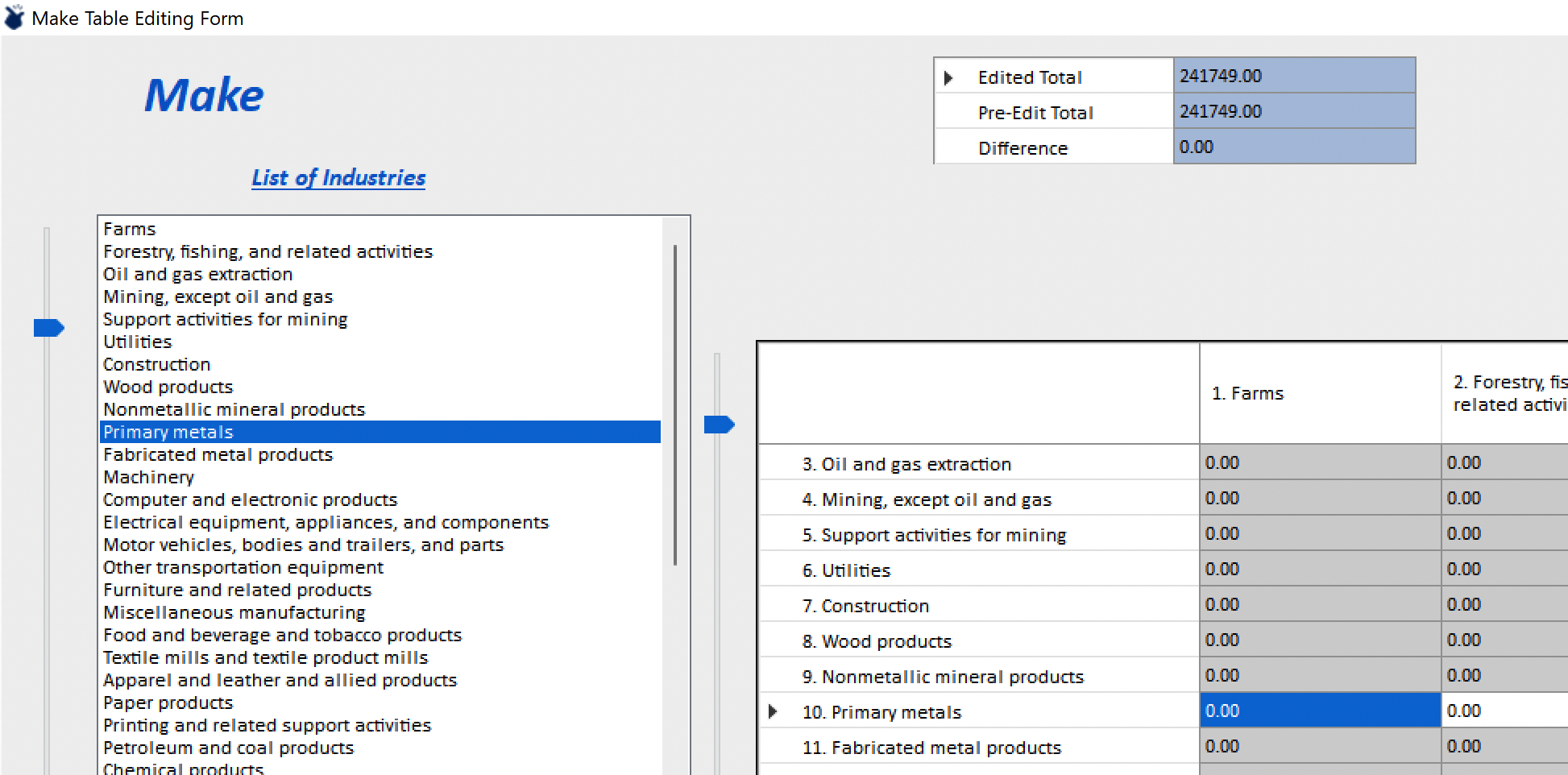
Fiinal Demand Editing¶
To modify final demand select Final Demand from the Modify Data menu item. The Final Demand editing form will open for editing. Note the absence of a balancing screen. Final demand edits that alter the commodity output balance equations will be reconciled by adjusting imports and exports. The changes to imports and exports that occur will impact the computation requirements tables and will also carry through to regional accounts derived from the modified base data.
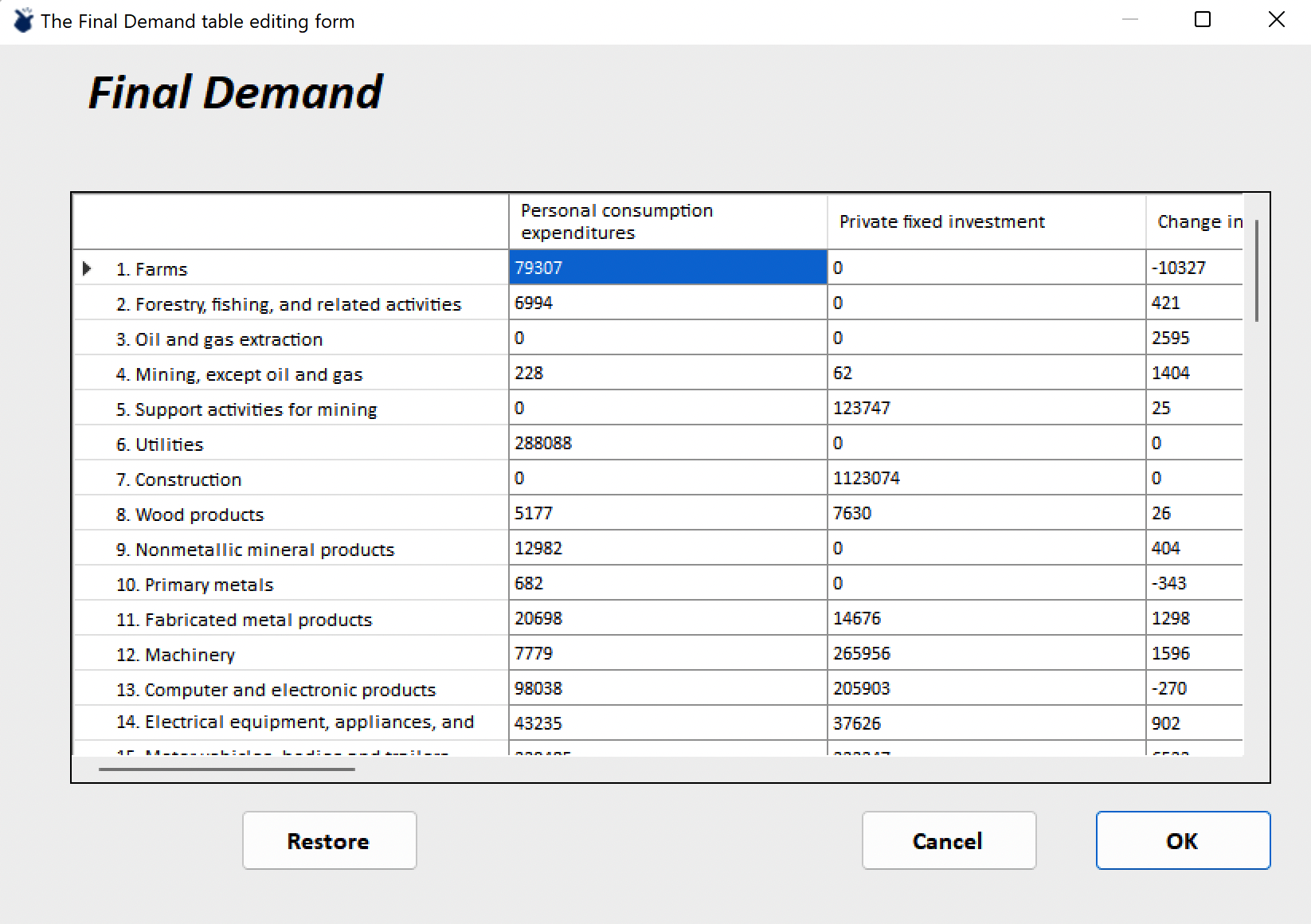
Users can click Restore to undo edits and return to the data originally displayed on the form. When satisfied with the changes, click OK. The IOSnap Dataset Name window will open for saving the modified accounts. This dataset can now be accessed using the Accounts dropdown on the Ribbon.
To modify state data select the state tab under modify data. The select state window will then open allowing the user to choose the state they wish to work on. Once the state has been selected the state data editing form will open. Here the user can change state employment, employee compensation, gross operating surplus, taxes, and gross regional product. If the user dislikes the changes they have made they can reset to the original data using the reset button. Once the changes have been made click proceed. An alert will pop up asking you if you wish to proceed. Click Yes if you are ready. The IOSnap Dataset Name window will open for the user to create a unique name for the new altered dataset. This dataset can now be accessed using the data selection tab on the lower toolbar.