The File Menu¶
Contents
Save and Load Data¶
Save and Load data allow users to save and restore accounts that have been generated and or edited in IO-SNAP. These two features are designed to allow users to save IO-Snap accounts that have been generated and or modified using IO-Snap’s aggregation or editing features. In this way, analyses can be continued across multiple work sessions.
Excel¶
Users can export input-output accounts to a spreadsheet file. The accounts and supplemental data populate several pages of an Excel spreadsheet. This feature should be particularly useful for CGE modelers who need national or regional IO accounts for their models. Accounts are configured in the commodity-by-industry Stone framework on one page, and in the more traditional inter-industry framework on another. Other key economic parameters are also reported on other pages.
Users can also import accounts from files in this format. This supports users who might choose to modify the accounts in ways that are not supported by IO-Snap directly. The file configurations and formats for exporting and importing accounts are identical.
Note
Spreadheet import and export features may not operate in IO-Snap running under a Windows emulator under some installations on non-Windows operating systems.
Print¶
File > Print opens the system print dialog window for printing the contents of the active window. Printing can also be accessed from the Ribbon and from detached windows. The print orientation is inherited from your system dialog. The Print feature can also be accessed from the title bar on detached windows.
Preferences¶
Change display, header, and number settings. Set cross-hauling options.
To modify preferences in IOSnap, navigate to File > Preferences in the main menu. Two preference tabs will appear.
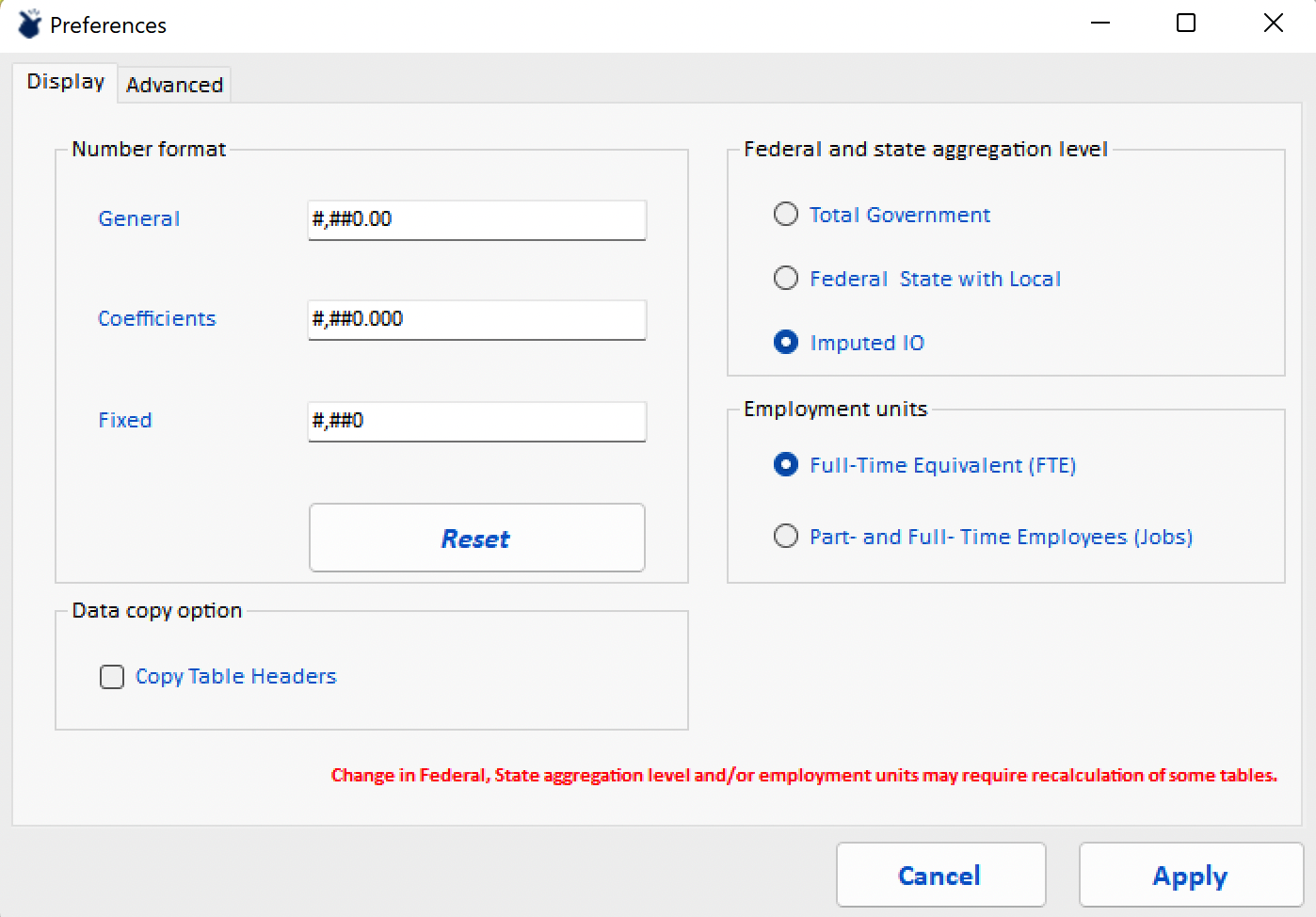
Display¶
The first tab can be used to set preferences for number format, derivation of government accounts, employment units, and the default copy mode.
Number Formats
The most common number formats have been preset. Users who prefer alternate default number formats can specify them here. Use the default formats as templates for changing numbers of significant digits and punctuation.
Government Sectors
IO-Snap offers three different options for representing government accounts. Each approach results in a different number of government industries. As is most often the case, providing greater detail also means relying more heavily on imputation.
Selecting the Total Government option results in an industry classification scheme with 67 industries, and only two government industry sectors.
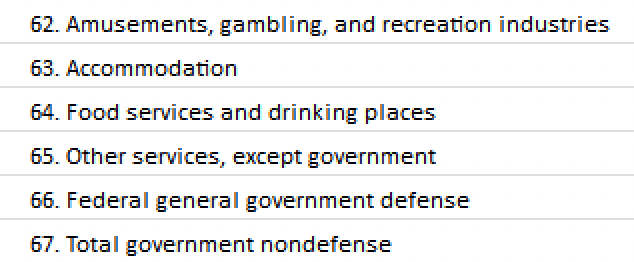
Selecting Federal, State & Local separates state and local government from federal, resulting in 68 sectors.
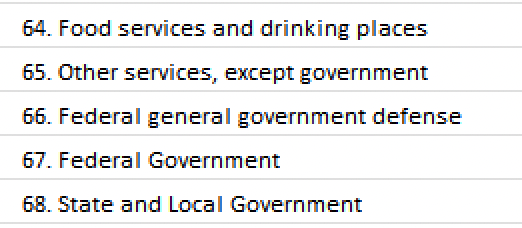
For the highest level of detaill select the Imputed IO option, which results in a 70-sector classification.
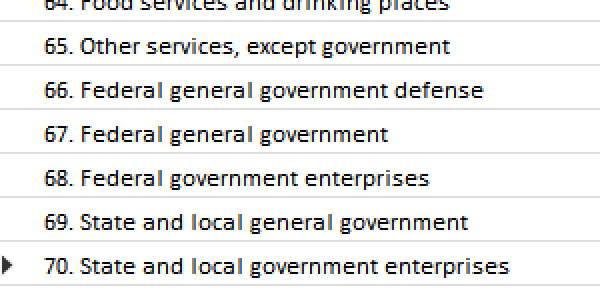
Note
Because the more detailed sectoring schemes rely more heavily on imputed data, Total Government is a recommended option when interest is not specifically focused on government. I.e., if you have no pressing need for the additional detail, we recommend using the default Total Government option.
Note
Changing these preferences can result in previously generated tabs being recalculated or removed.
Employment Units
Users can specify employment units in full time equivalents (FTE) or numbers of jobs. The FTE-Job ratios can be viewed by navigating to Data > State Industry Data > FTE-Job Ratios
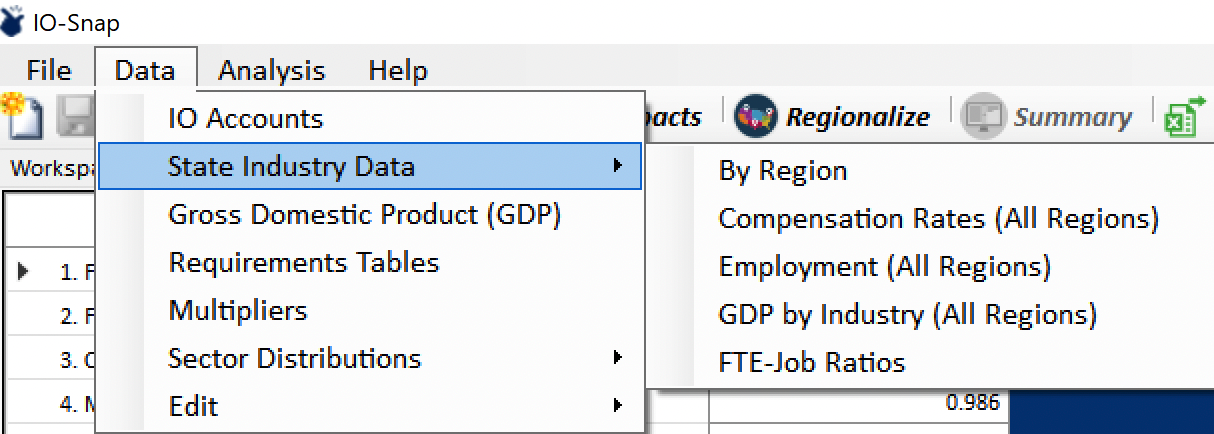
Note
Changing these preferences can result in previously generated tabs being recalculated or removed.
Data Copy Option
The final option on the Display tab allows users to set the default mode for copying from the screen. For some purposes, users may wish to copy only numerical values. For others, users might prefer to have the row and or column headers copied along with numerical values. This option is set in the following panel:
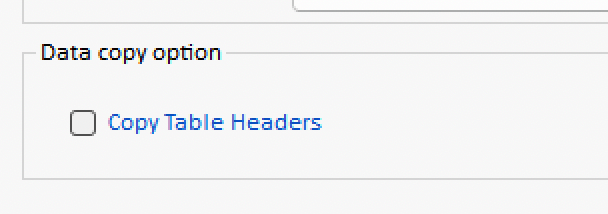
Advanced¶
The Advanced preferences tab allows users to select whether to permit cross-hauling editing, and to set the global cross-hauling parameter that controls the default estimates.
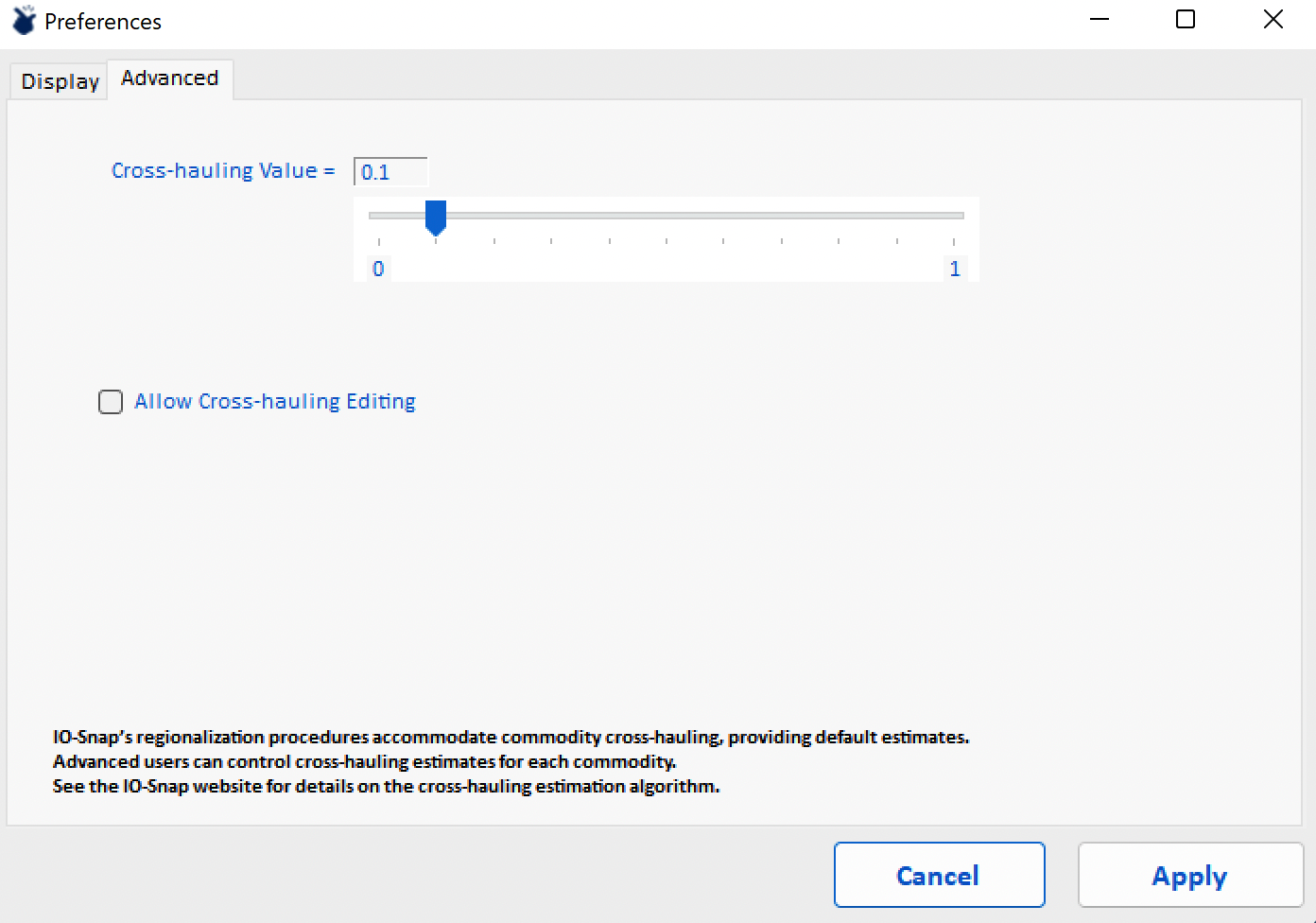
For further information on how IO-Snap handles cross-hauling, see the relevant technical document on the EconAlyze, LLC website.
Program Reset¶
Program Reset clears all tabs and user-registered accounts and reloads the software. This feature can be especially useful after a long worksession with many operations. If and when you experience IO-Snap software errors, try using Program Reset to eliminate the problem. If this fails, try closing IO-Snap altogether using File > Exit, then re-launch the IO-Snap.
WARNING: Program Reset will not save the current workspace nor prompt you to save any unsaved work. Save your work before selecting Program Reset!
Exit¶
Close all windows and exit IO-SNAP.